Exodus is Back: How to Install Exodus in Minutes
As we know that after the lawsuit against streaming boxes, streaming of online sports, movies and television series, etc. has become very hectic. People who owned streaming boxes like Amazon firestick, Nvidia Shield TV, Roku, Seguro Trongle X4 and many other devices, are now in a bit worried that when this dispute will come to an end. Well, since I am also a streaming box user, I also want this to be ended so that we can enjoy ourselves at home. Though I love to pay for my favorite drama series or for any sports event. But honestly, sometimes, it gets a bit difficult for me as well. I can’t afford that much either. Paying an expensive amount for a pay per view show or for any online streaming is hard for me too.
Well, let’s not talk about such excuses. This piece is very handy for those who own a streaming box. Today you will learn how to Install Exodus on Kodi Krypton 17.6 or on below versions like Jarvis or on Amazon FireStick.
Steps:
- Open Kodi and on the main menu select the System by clicking the gear Icon.
- Go to File Manager.
- Select the last option “Add Source”.
- After clicking on Add Source, click on Browse and type the following link: http://kdil.co/repo. And change the name of the media source from repo to “Kodi Israel”.
- Exit the File Manager, then go back to the main menu and select Add-ons.
- Click on the box. You will then go to Add-ons / Add-on browser.
- Click on Install from zip file
- Find and Select Kodi Israel from the list.
- Select Kodil.zip.
- After the Add-on is installed, you will receive a notification in the top right corner of the screen.
- Then go back again to the Add-ons / Add-on browser and select Install from repository.
- On clicking this option, you will see a list of repositories, you have to search for www.kodisrael.co.il Repository and click it.
- Go inside the repository and look for Video Add-ons. Click it
- You will see a huge alphabetical list, but you will Search Exodus. Once you find Exodus, you click it and a new window will open and you will select install.
- After selecting Install, notice that you will see two or more options for the same version. You have to select the one with “K” on the icon and www.kodiisrael.co.il Repository wrote on it.
- After some minutes, you’ll get the notification of Exodus Installed. Go back to the Add-ons menu and select Video add-ons to find Exodus, and you are ready to use it.
Plus, here is to you one more thing. Here is you want to know All about the latest Oculus Kodi Addon and its installation guide.


















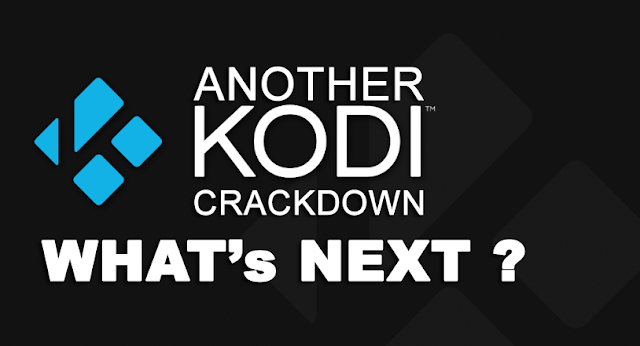
This comment has been removed by a blog administrator.
ReplyDelete